Tailwind CSS is a game-changing utility-first CSS framework that's revolutionizing web styling. Here's what you need to know:
- Utility-first approach: Use small, single-purpose classes to style elements directly in HTML
- Speed boost: Developers report working up to 3x faster with Tailwind
- Highly customizable: Easily modify colors, breakpoints, and fonts in the config file
- Efficient: Just-In-Time (JIT) compiler creates smaller files and faster builds
- Mobile-first: Built-in responsive design with intuitive breakpoint prefixes
Key benefits and drawbacks:
| Pros | Cons |
|---|---|
| Faster development | Learning curve |
| Consistent designs | Not ideal for all custom projects |
| Easier maintenance | Can make HTML look cluttered |
| Smaller file sizes | Requires initial configuration |
Tailwind CSS is reshaping web development with its innovative approach to styling. While it may not fit every project, its benefits in speed, consistency, and efficiency make it a powerful tool for modern web design.
Quick tip: Start small, dive into the docs, and join the community to see if Tailwind CSS can transform your web development workflow.
Related video from YouTube
Basics of utility-first styling
Utility-first CSS flips traditional styling on its head. It's all about using tiny, single-purpose classes to build your designs. Let's break it down.
Main ideas
With utility-first CSS (like Tailwind), you get a toolbox of pre-made classes. Each class does ONE thing:
<button class="bg-blue-500 text-white font-bold py-2 px-4 rounded">
Click me
</button>
This button uses classes for color, text, font, padding, and shape. No custom CSS needed.
How it's different from regular CSS
| Traditional CSS | Utility-first CSS |
|---|---|
| Write custom CSS rules | Use pre-built classes |
| Separate CSS and HTML | Style in HTML |
| Can bloat CSS | Keeps styles lean |
| Needs naming conventions | Uses descriptive names |
In old-school CSS, you'd write:
.button {
background-color: blue;
color: white;
font-weight: bold;
padding: 0.5rem 1rem;
border-radius: 0.25rem;
}
Then use it:
<button class="button">Click me</button>
Utility-first CSS combines these steps. It's faster.
Pros and cons
Pros:
- Quick development
- No class naming headaches
- Easy tweaks on the fly
- Smaller CSS files
Cons:
- Can make HTML messy
- Takes time to learn
- Might lead to inconsistent designs
Adam Wathan, who created Tailwind, puts it this way:
"The biggest benefit of using utility classes is that you aren't wasting any time inventing class names. You can just focus on building your UI."
This approach lets you build and tweak fast. It's perfect for quick projects and prototypes.
How to start with Tailwind CSS
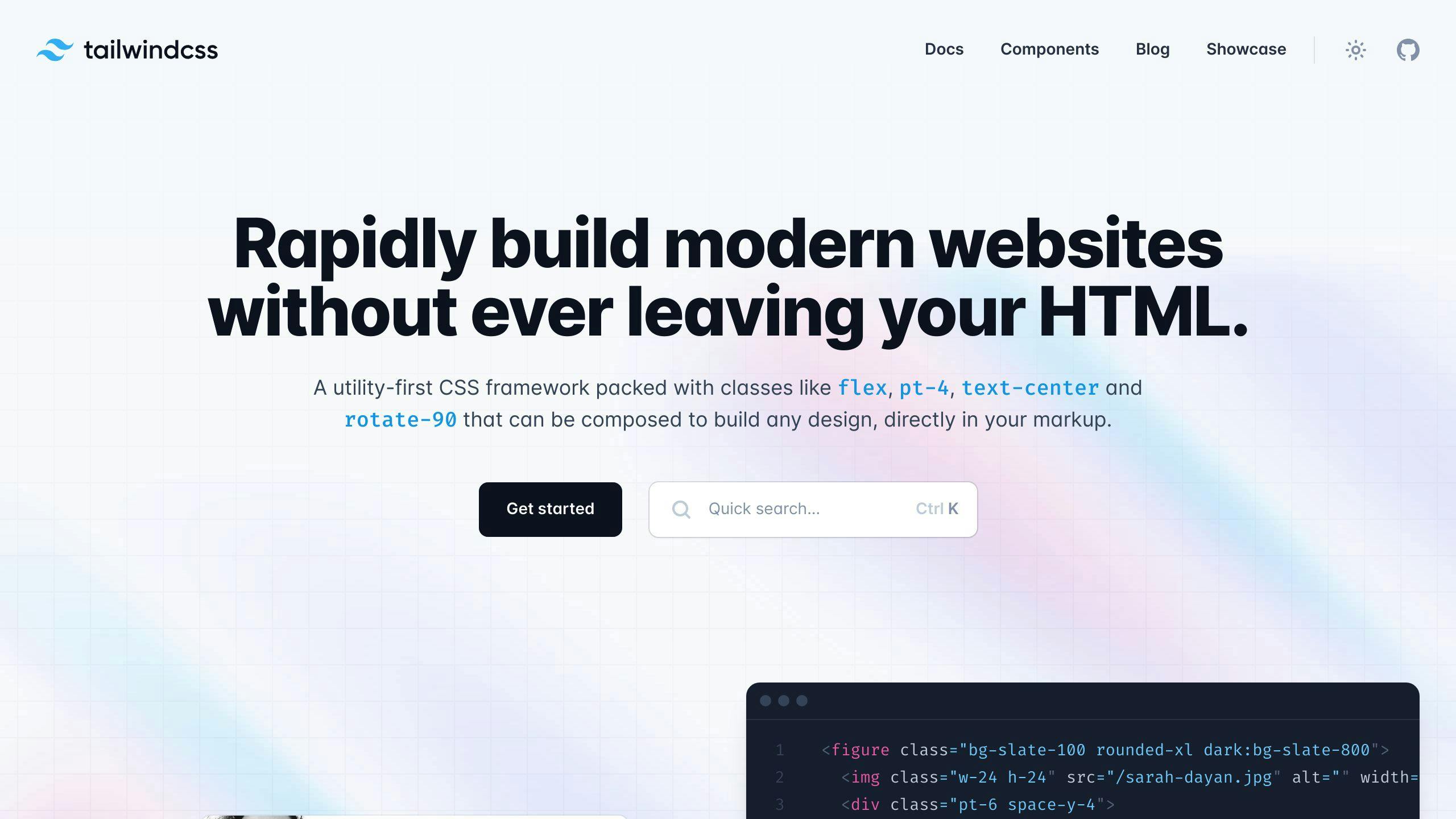
Let's dive into setting up Tailwind CSS for your project. It's easier than you might think!
Install and set up
First, make sure you've got Node.js and npm. Then:
- Install Tailwind:
npm install -D tailwindcss
- Create a config file:
npx tailwindcss init
- In your CSS file (let's call it
styles.css), add:
@tailwind base;
@tailwind components;
@tailwind utilities;
- Set up
tailwind.config.js:
module.exports = {
content: ["./src/**/*.{html,js}"],
theme: {
extend: {},
},
plugins: [],
};
- Add this to your
package.json:
"scripts": {
"build": "tailwindcss -i ./src/styles.css -o ./dist/output.css --watch"
}
- Build it:
npm run build
Adding to existing projects
Got a project already? No problem:
- Install Tailwind as above.
- Link the CSS in your HTML:
<link rel="stylesheet" href="/dist/output.css"/>
- Start using Tailwind classes:
<div class="max-w-md mx-auto bg-white rounded-xl shadow-md overflow-hidden md:max-w-2xl">
<div class="md:flex">
<div class="md:flex-shrink-0">
<img class="h-48 w-full object-cover md:w-48" src="/img/store.jpg" alt="Store front">
</div>
<div class="p-8">
<div class="uppercase tracking-wide text-sm text-indigo-500 font-semibold">Case study</div>
<p class="mt-2 text-gray-500">Getting a new business off the ground is a lot of hard work.</p>
</div>
</div>
</div>
This creates a responsive card. Pretty neat, right?
Tailwind CSS basics
Tailwind CSS gives you ready-made classes to style HTML elements. Here's how to use them:
Types of utility classes
Tailwind has classes for many CSS properties:
<button class="bg-blue-500 text-white font-bold py-2 px-4 rounded">
Click me
</button>
This creates a blue button with white text and rounded corners.
Making responsive designs
Tailwind uses mobile-first responsive design. Add prefixes to classes for different screen sizes:
<div class="grid grid-cols-1 md:grid-cols-2 lg:grid-cols-3 gap-4">
<div class="bg-gray-200 p-4">Item 1</div>
<div class="bg-gray-200 p-4">Item 2</div>
<div class="bg-gray-200 p-4">Item 3</div>
</div>
This grid changes from 1 to 2 to 3 columns as the screen gets bigger.
Styling for hover and focus
Use prefixes to style different states:
<button class="bg-blue-500 text-white py-2 px-4 rounded
hover:bg-blue-600 focus:outline-none focus:ring-2 focus:ring-blue-500 focus:ring-opacity-50">
Hover and focus me
</button>
This button changes color on hover and shows a focus ring when focused.
Advanced Tailwind techniques
Tailwind CSS packs a punch when it comes to customization. Let's dive into some pro-level tricks.
Tweaking the default theme
Want to make Tailwind your own? Here's how:
1. Open tailwind.config.js 2. Modify the theme section
For example, to give the blue palette a makeover:
module.exports = {
theme: {
extend: {
colors: {
blue: {
'100': '#72c1df',
'500': '#1498c9',
'900': '#0c5b79'
},
},
},
},
}
Now bg-blue-500 and friends will use your custom shades.
Crafting custom utility classes
Need something Tailwind doesn't offer? Make it yourself:
1. Open tailwind.config.js 2. Add to theme.extend
Here's how to add a fancy new color:
module.exports = {
theme: {
extend: {
colors: {
'custom-gold': {
light: '#ddbf5f',
base: '#d4af37',
dark: '#aa8c2c'
},
},
},
},
}
Now you can use bg-custom-gold-light in your HTML. Neat, right?
@apply for the win
Want to reuse utility combos? @apply is your friend:
@layer components {
.btn-blue {
@apply bg-blue-500 text-white font-bold py-2 px-4 rounded;
}
}
Use it like this:
<button class="btn-blue">Click me</button>
It's like creating your own mini-components within Tailwind. Pretty slick!
Best ways to use utility-first styling
Tailwind CSS's utility-first approach is powerful, but needs strategy. Here's how to use it well:
How to organize utility classes
Keep your HTML clean:
- Group related classes
- Use consistent ordering
- Use Prettier's Tailwind plugin for auto-sorting
Example:
<div class="mt-4 px-6 py-4 bg-blue-500 text-white rounded-lg shadow-md hover:bg-blue-600">
<!-- Content -->
</div>
Mixing utility classes with custom CSS
Sometimes you need custom CSS. Here's how to blend:
1. Use @layer for custom utilities:
@layer utilities {
.custom-underline {
text-decoration: underline;
text-decoration-color: #3b82f6;
text-decoration-thickness: 2px;
}
}
2. Apply Tailwind modifiers to custom classes:
<span class="custom-underline hover:text-blue-600">
Hover me
</span>
Managing big projects
For large projects:
1. Create reusable components instead of repeating utility classes.
2. Use @apply sparingly to avoid bloated CSS.
3. Customize tailwind.config.js:
module.exports = {
theme: {
extend: {
colors: {
primary: '#3b82f6',
secondary: '#60a5fa',
},
spacing: {
'72': '18rem',
'84': '21rem',
},
},
},
}
4. Use Just-in-Time (JIT) mode: It's default in Tailwind CSS v3.0+, generating styles on-demand for smaller files and faster builds.
sbb-itb-55aadfa
Making your site faster
Tailwind CSS can supercharge your site's speed. Here's how to slim down your CSS, shrink files, and leverage built-in features for better performance.
Removing unused styles
Tailwind generates tons of utility classes. But you probably don't use them all. Let's cut the fat:
1. Enable JIT mode
JIT dynamically generates CSS based on what you actually use. Update your tailwind.config.js:
module.exports = {
content: [
'./resources/**/*.html',
'./resources/**/*.js',
],
jit: true,
};
2. Use PurgeCSS
This tool zaps unused classes. Install it:
npm install @fullhuman/postcss-purgecss --save-dev
Set up your postcss.config.js:
const purgecss = require('@fullhuman/postcss-purgecss')
module.exports = {
plugins: [
require('tailwindcss'),
require('autoprefixer'),
purgecss({
content: ['./layouts/**/*.html', './src/**/*.vue', './src/**/*.jsx'],
defaultExtractor: content => content.match(/[\w-/:]+(?<!:)/g) || []
})
]
}
Shrinking CSS files
Want even smaller files? Try these:
1. Minify your CSS
Use cssnano. Install it:
npm install cssnano --save-dev
Add it to postcss.config.js:
module.exports = {
plugins: [
require('tailwindcss'),
require('autoprefixer'),
require('cssnano')({ preset: 'default' }),
],
};
2. Compress your CSS
Use Brotli compression for tiny file sizes. Most modern web servers support this out of the box.
Built-in speed boosts
Tailwind CSS comes with some speed tricks:
- Responsive design: Mobile-first approach means less CSS for phones.
- Low specificity: Utility classes reduce CSS conflicts and speed up rendering.
- Caching: Utility classes rarely change, so browsers can cache them longer.
These techniques can DRAMATICALLY shrink your CSS. Need proof? Netflix's Top 10 website uses Tailwind and serves just 6.5kB of CSS. That's tiny!
Tailwind CSS tools and add-ons
Tailwind CSS comes with a bunch of tools to make your life easier. Let's check them out:
Official plugins
Tailwind's got some plugins that add extra features:
| Plugin | What it does | How to get it |
|---|---|---|
| Forms | Makes forms look better | npm install @tailwindcss/forms |
| Typography | Adds prose classes for text |
npm install @tailwindcss/typography |
| Aspect Ratio | Controls element shapes | npm install @tailwindcss/aspect-ratio |
| Container Queries | New way to make responsive designs | npm install @tailwindcss/container-queries |
To use these, just add them to your tailwind.config.js:
module.exports = {
plugins: [
require('@tailwindcss/forms'),
require('@tailwindcss/typography'),
require('@tailwindcss/aspect-ratio'),
require('@tailwindcss/container-queries'),
],
}
Community stuff
The Tailwind community's made some cool tools too:
- Tailwind UI: Ready-made components and templates
- Headless UI: Bare-bones, accessible components for React and Vue
- Daisy UI: Open-source library with customizable bits
- Flowbite: Component library for Tailwind and React
Using with other frameworks
Tailwind plays nice with popular frameworks:
1. React
To use Tailwind with React:
- Install Tailwind
- Set up the config file
- Import Tailwind styles
- Use Tailwind classes in your components
2. Vue
For Vue:
- Install Tailwind
- Add it as a PostCSS plugin
- Set up the config file
- Import Tailwind styles
3. Other frameworks
Tailwind works with Angular, Svelte, and more. Check the docs for specific setup instructions.
Common problems and fixes
Using Tailwind CSS can be tricky. Here's how to tackle some common issues:
Getting used to Tailwind CSS
Tailwind's approach can be confusing at first. Try this:
- Start small
- Use the docs
- Practice often
Fixing specificity issues
Tailwind classes have equal specificity. Here's how to deal with it:
1. Use the ! directive:
<div class="text-sm !text-lg">
This text will be large.
</div>
2. Apply styles to parent elements:
<div class="text-lg">
<span class="text-sm">
This text stays small.
</span>
</div>
3. Use :where():
:where(.text-sm) {
font-size: 0.875rem;
}
This gives the selector zero specificity.
Styling complex layouts
For tricky layouts:
1. Use Tailwind's grid system:
<div class="grid grid-cols-1 md:grid-cols-3 gap-4">
<div class="bg-blue-500 p-4">Column 1</div>
<div class="bg-green-500 p-4">Column 2</div>
<div class="bg-red-500 p-4">Column 3</div>
</div>
This creates a responsive 3-column layout.
2. Combine Flexbox and Grid:
<div class="flex flex-col md:flex-row">
<div class="w-full md:w-1/4 bg-gray-200 p-4">Sidebar</div>
<div class="flex-1 p-4">
<div class="grid grid-cols-2 gap-4">
<div class="bg-blue-300 p-2">Item 1</div>
<div class="bg-blue-300 p-2">Item 2</div>
</div>
</div>
</div>
This creates a sidebar layout with a grid in the main content area.
What's next for utility-first styling
Tailwind CSS is shaking up web development. Here's what's coming:
New Tailwind CSS features
Tailwind CSS v4 is bringing the heat:
- Oxide engine: 10x faster, uses less memory. Bye-bye, JavaScript engine.
- Just-in-Time (JIT) compiler: CSS on-demand. Faster builds, smaller files.
These upgrades tackle big project headaches.
New trends in utility-first CSS
1. Design system integration
Companies are mashing up Tailwind CSS with their design systems. It's all about consistency and scaling up.
2. Dynamic theming
Developers are getting creative with CSS variables and helper functions. Take NodCards - users can pick any primary color for their digital business cards. No markup or stylesheet changes needed.
3. Mobile-first approach
Tailwind CSS pushes responsive design with default breakpoints:
| Breakpoint | Min width | CSS |
|---|---|---|
| sm | 640px | @media (min-width: 640px) { ... } |
| md | 768px | @media (min-width: 768px) { ... } |
| lg | 1024px | @media (min-width: 1024px) { ... } |
| xl | 1280px | @media (min-width: 1280px) { ... } |
4. Print styling
Tailwind CSS v3.0 introduced print modifiers. Now you've got more control over how your pages look on paper.
How it might change web development
1. Faster development cycles
JIT compiler + Oxide engine = quicker prototyping and deployment.
2. Improved performance
Smaller files and optimized CSS generation could mean faster-loading websites.
3. Enhanced customization
The tailwind.config.js file lets developers set colors, breakpoints, and fonts. Result? More unique designs.
4. Ecosystem growth
Tailwind UI and community resources are gaining traction. We might see more pre-built components and tools popping up.
"The Product Hunt launch exceeded our wildest expectations and kickstarted our growth in ways we hadn't anticipated." - Akshay Kothari, CPO of Notion
While this quote isn't about Tailwind CSS, it shows how a well-executed launch can skyrocket growth in tech. As Tailwind CSS evolves, it might see similar adoption rates.
Conclusion
Tailwind CSS is changing how developers build websites. Here's what you need to know:
- It's utility-first: You use small CSS classes to build designs.
- It's fast: Some developers say they work 3x faster with Tailwind.
- It's customizable: You can change colors, breakpoints, and fonts in the config file.
- It's efficient: The JIT compiler makes builds faster and files smaller.
- It's responsive: Built-in breakpoints make mobile-first designs easy.
Tailwind isn't just a fad. It's reshaping web styling. It might not fit every project, but it has clear benefits:
| Pros | Cons |
|---|---|
| Faster development | Learning curve |
| Consistent designs | Not for all custom projects |
| Easier maintenance | Can clutter HTML |
| Smaller file sizes | Needs configuration |
Nick Basile, a Tailwind user, says:
"The moment I tried Tailwind CSS to build some simple components, I knew it was a game-changer."
Haven't tried Tailwind yet? Start small, read the docs, and join the community. It might change how you build websites.
FAQs
How to use Tailwind CSS for responsive, high-performing UIs?
Here's how to stick to Tailwind's utility-first approach:
-
Group common utilities: Extract repeating class combos into components or partials. Keeps your HTML clean.
-
Use your editor: Multi-cursor editing and loops help apply utilities fast.
-
Responsive prefixes: Use
sm:,md:,lg:,xl:,2xl:for mobile-first designs right in your HTML. -
Boost performance: Enable Just-In-Time (JIT) mode. It only generates the CSS you use, keeping files small.
Utilities vs. Components in Tailwind CSS
Here's the key difference:
| Utilities | Components |
|---|---|
| Single-purpose classes | Reusable UI element styles |
| Override other styles | Can be overridden by utilities |
| Mix and match freely | Less flexible, pre-designed |
| Used directly in HTML | Often in separate files |
Utilities are your design building blocks. Components are pre-built utility combos for consistent UI elements.
Adam Wathan, Tailwind's creator, puts it this way:
"Utilities are small, single-purpose classes that always win. Components are class-based styles you can override with utilities."


